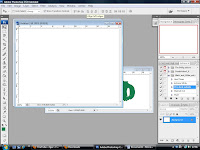
Firstly I opened my document and made sure it was the correct size I needed it to be.
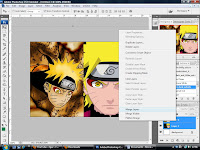
Next I inserted my images so that they were just how I wanted them to be then I merged the images into one layer
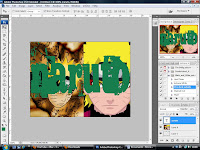
Next I entered text that related to the images, because the main effect I wanted to create was with the text, and I had to make sure the text was over all the layers.
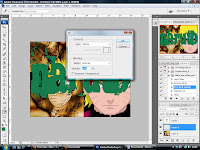
After that was done I had to enter a new layer that was blank inbetween the text layer and the image layer, and fill it in with white.
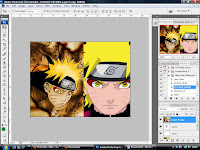
Next I created a duplicate of my image layer and put it above all of my layers.

I pressed right-click on my top layer and made it a clipping mask, so that my text was had the image within it.
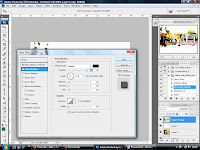
I merged my top two layers and then added a drop shadow with the everything set as it is in the image above.

My image in text was then complete, the reason I use this skill is to enforce meaning behind the text to make the audience look at things from my perspective.
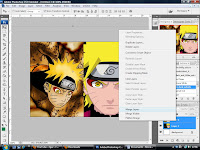 Next I inserted my images so that they were just how I wanted them to be then I merged the images into one layer
Next I inserted my images so that they were just how I wanted them to be then I merged the images into one layer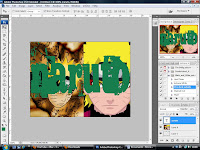 Next I entered text that related to the images, because the main effect I wanted to create was with the text, and I had to make sure the text was over all the layers.
Next I entered text that related to the images, because the main effect I wanted to create was with the text, and I had to make sure the text was over all the layers.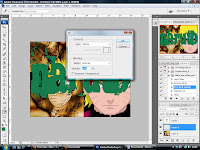 After that was done I had to enter a new layer that was blank inbetween the text layer and the image layer, and fill it in with white.
After that was done I had to enter a new layer that was blank inbetween the text layer and the image layer, and fill it in with white. I pressed right-click on my top layer and made it a clipping mask, so that my text was had the image within it.
I pressed right-click on my top layer and made it a clipping mask, so that my text was had the image within it.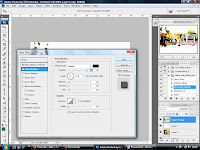 I merged my top two layers and then added a drop shadow with the everything set as it is in the image above.
I merged my top two layers and then added a drop shadow with the everything set as it is in the image above. My image in text was then complete, the reason I use this skill is to enforce meaning behind the text to make the audience look at things from my perspective.
My image in text was then complete, the reason I use this skill is to enforce meaning behind the text to make the audience look at things from my perspective.

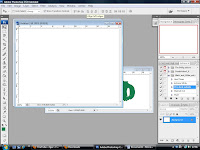
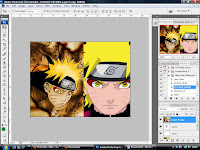
No comments:
Post a Comment